Table of contents
Granaroma Deluxe User Manual
Introduction
Congratulations on your purchase of a Saeco full-automatic coffee machine! To fully benefit from the online support that Saeco offers, you can use the control panel to register your machine via the built-in Wi-Fi connection, or go to www.saeco.com/MyCoffeeMachine and register your product there.
Read the separate safety booklet carefully before you use the machine for the first time and save it for future reference.
Your Saeco full-automatic coffee machine allows you to connect with your Wi-Fi network to enhance your coffee experience.
By connecting your machine to your Wi-Fi network, you will be able to:
- enjoy regular software updates to enhance your user experience
- make use of the shop functionality, if available in your country
- you can link your machine to your Amazon account for accessory replenishment, if this option is available in your country
- connect to your Alexa home device to make use of voice control, if available in your country
Note: This machine has been tested with coffee. Although it has been carefully cleaned, there may be some coffee residues left. We guarantee, however, that the machine is absolutely new.
Switching on the machine
Tap the 'on' icon and follow the step-by-step instructions on the control panel.
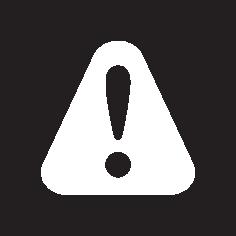 Please connect and update the machine at first installation and regularly check for manual updates.
Please connect and update the machine at first installation and regularly check for manual updates.Connecting to Wi-Fi
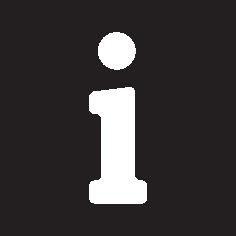 Connect your coffee machine to a 2.4 GHz 802.11 b/g/n home Wi-Fi network.
Connect your coffee machine to a 2.4 GHz 802.11 b/g/n home Wi-Fi network.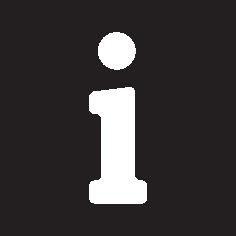 Connecting your coffee machine to your home Wi-Fi network, provides you with an enhanced user experience.
Connecting your coffee machine to your home Wi-Fi network, provides you with an enhanced user experience.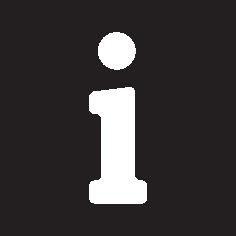 Make sure that the coffee machine and the Wi-Fi router are within range of each other.
Make sure that the coffee machine and the Wi-Fi router are within range of each other.Follow the steps below to connect your coffee machine to your Wi-Fi network.
1 Tap the Settings  icon and swipe from left to right to find the Wi-Fi icon.
icon and swipe from left to right to find the Wi-Fi icon.
 icon and swipe from left to right to find the Wi-Fi icon.
icon and swipe from left to right to find the Wi-Fi icon.2 Tap the Wi-Fi icon.
3 Follow the steps on the screen to connect your machine to your Wi-Fi network.
You are now ready to start your connected experience.
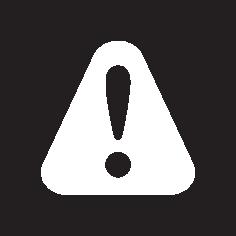 The machine will perform the automatic rinsing cycle when it is switched on and off via voice control and when the machine has been inactive for a while and switches off. Please make sure that the environment of the machine is safe.
The machine will perform the automatic rinsing cycle when it is switched on and off via voice control and when the machine has been inactive for a while and switches off. Please make sure that the environment of the machine is safe.Special functions
| Special function | Purpose |
|---|---|
| With CoffeeMaestro you can personalize your coffee by selecting a pre-set taste profile (Delicato, Intenso, Forte) for your beverage instead of changing the settings yourself. | |
| HygieSteam function automatically cleans the milk system, removing microorganisms: use it after brewing cappuccino or other milk-based drinks. | |
| Our durable grinder is made from 100% ceramic to be exceptionally hard and precise. It can be adjusted to your taste with 12-step levels. | |
| The Maintenance Dashboard gives you a helpful overview and notifies you with status information on things like that the AquaClean is running low. |
Brewing drinks
General steps
To brew a drink, you need to follow a few simple steps.
1 Fill the water tank with tap water and fill the bean hopper with beans.
2 Place one or two cups under the height-adjustable dispensing spout. Slide the dispensing spout up or down to adjust the height to the size of the cup or glass you are using.
3 Tap the Drinks  icon to enter the 'Drinks' menu. Swipe from left to right to select your drink by tapping on it.
icon to enter the 'Drinks' menu. Swipe from left to right to select your drink by tapping on it.
 icon to enter the 'Drinks' menu. Swipe from left to right to select your drink by tapping on it.
icon to enter the 'Drinks' menu. Swipe from left to right to select your drink by tapping on it.- Tap the '2x' icon if you want to brew two cups. The machine automatically carries out two grinding cycles in sequence of the selected drinks.
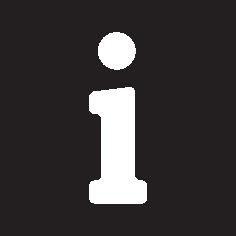 The '2x' icon is not available for all drinks.
The '2x' icon is not available for all drinks.4 After selecting a drink you can adjust the settings to your preference by swiping the adjustable bars up and down.
5 Press the start/stop  icon to start brewing the selected drink.
icon to start brewing the selected drink.
 icon to start brewing the selected drink.
icon to start brewing the selected drink.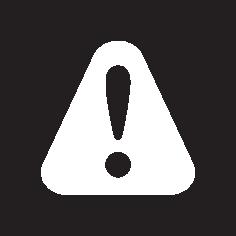 Do not use caramelized or flavored coffee beans.
Do not use caramelized or flavored coffee beans.Support on drink parameters
To get additional information about a specific drink parameter, press and hold an item for 3 seconds.
Brewing milk-based drinks
| To brew milk-based drinks, you need to follow a few simple steps. |
1 Fill the water tank with tap water and fill the bean hopper with beans.
2 Unscrew the lid of the milk container and fill the milk container with milk.
Always use milk coming directly from the fridge for optimal results.
3 Connect the flexible milk tube to the cappuccinatore.
4 Place the metal milk tube in the container.
5 Tap the Drinks  icon, scroll and select the milk-based drink icon of your choice.
icon, scroll and select the milk-based drink icon of your choice.
 icon, scroll and select the milk-based drink icon of your choice.
icon, scroll and select the milk-based drink icon of your choice.6 You can adjust the settings to your preference by swiping the adjustable bars up and down.
7 Press the start/stop  icon at any time to start brewing the selected drink.
icon at any time to start brewing the selected drink.
 icon at any time to start brewing the selected drink.
icon at any time to start brewing the selected drink.- For specific drinks, the machine first dispenses milk and then coffee. For a number of other drinks this is the other way around, the machine will first dispense coffee and then milk.
- To stop dispensing milk before the machine has dispensed the preset amount, press the start/stop  icon.
icon.
 icon.
icon.- To stop dispensing the complete drink (milk and coffee) before the machine is finished, press and hold the start/stop  icon.
icon.
 icon.
icon.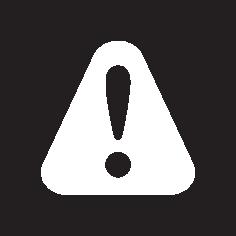 Directly after dispensing the milk, the 'HygieSteam Shot' is performed. The machine shoots steam through the internal milk system to rinse it quickly.The metal part of the milk tube may become hot. To avoid the risk of burns, let it cool down first.
Directly after dispensing the milk, the 'HygieSteam Shot' is performed. The machine shoots steam through the internal milk system to rinse it quickly.The metal part of the milk tube may become hot. To avoid the risk of burns, let it cool down first.Tip: You can also use a regular milk carton to brew your milk-based drinks. Place the metal milk tube directly into the milk carton.
Brewing coffee with pre-ground coffee
| To brew coffee with pre-ground coffee, you need to follow a few simple steps. |
1 Open the lid of the pre-ground coffee compartment and pour one measuring spoon of pre-ground coffee into it. Then close the lid.
2 Tap the Drinks  icon, scroll from left to right and select your drink.
icon, scroll from left to right and select your drink.
 icon, scroll from left to right and select your drink.
icon, scroll from left to right and select your drink.3 Tap the pre-ground coffee  icon.
icon.
 icon.
icon.4 You can adjust the settings to your preference by swiping the adjustable bars up and down.
5 Press the start/stop  icon to start brewing the selected drink.
icon to start brewing the selected drink.
 icon to start brewing the selected drink.
icon to start brewing the selected drink.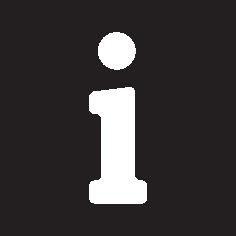 If you select pre-ground coffee, you cannot adjust the coffee strength or brew more than one drink at the same time.
If you select pre-ground coffee, you cannot adjust the coffee strength or brew more than one drink at the same time.Dispensing hot water
1 Make sure that the internal cappuccinatore is correctly attached to the machine.
2 Place a cup under the spout.
3 Tap 'Hot Water'.
4 Slide the adjustable bars up and down to adjust the hot water quantity or temperature to your preference.
5 Press the start/stop  icon.
icon.
 icon.
icon.6 To stop dispensing hot water before the machine is finished, press the start/stop  icon again.
icon again.
 icon again.
icon again.Personalization
The machine allows you to adjust the settings of a drink to your own preference and to store the adjusted drink in a personal profile. You can choose your own icon and your own profile name.
Speed up with CoffeeMaestro
Your machine offers the possibility to select taste profiles instead of adjusting all settings separately with the CoffeeMaestro function. You can choose between Delicato, Intenso and Forte. To select a CoffeeMaestro taste profile:
1 Tap the drink icon of your choice.
2 Tap the CoffeeMaestro icon repeatedly.
- The main settings of the drink are now adjusted accordingly.
3 Press the start/stop  icon to start brewing the drink.
icon to start brewing the drink.
 icon to start brewing the drink.
icon to start brewing the drink.Personalize your drink with the CoffeeEqualizer Touch function
After selecting a drink, the CoffeeEqualizer Touch function is activated automatically, allowing you to adjust the drink settings. Long press on each of the items on the display to activate the help function and receive further information.
With the CoffeeEqualizer Touch function you can adjust the following settings:
1 Aroma strength
2 Coffee quantity
3 Milk quantity
4 Water quantity
5 Drink temperature
6 Foam amount
7 You can also decide to prepare 1 or 2 cups
8 The order of first dispensing coffee or milk
Note: It depends on the drink you choose which settings you can adjust.
Save your favorite drinks in a profile
The machine allows you to adjust the settings of a drink to your own preference and to store the adjusted drink in a personal profile. You can select a profile and store a recipe using the profiles.
You can create a profile and add a drink using the profile  icon.
icon.
 icon.
icon.1 Tap the profile  icon on the main menu.
icon on the main menu.
 icon on the main menu.
icon on the main menu.2 Tap the Plus icon.
3 Type your name and select your favorite icon.
4 You are ready to add a drink. Tap the drink icon of your choice.
5 Personalize the drink via the CoffeeEqualizer Touch or the CoffeeMaestro function.
6 Tap on the 'Safe to profile' icon to store it in your personal profile.
Extra shot (ExtraShot)
Your machine offers you the possibility to add an extra shot of Ristretto to your coffee and milk drinks, for example if you want to have a stronger coffee.
1 Place a cup under the spout.
2 Tap one of the one-touch drinks icons to select a drink.
3 Slide the adjustable bar up to set the strength to the top level and select the ExtraShot function.
4 Then press the start/stop  icon to start brewing the drink.
icon to start brewing the drink.
 icon to start brewing the drink.
icon to start brewing the drink.5 To stop dispensing the drink before the machine has finished, press the start/stop  icon again.
icon again.
 icon again.
icon again. 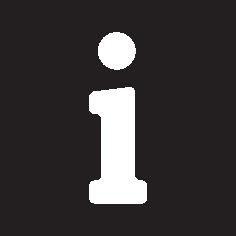 When you have selected the ExtraShot function, you can only brew one coffee at the time.
When you have selected the ExtraShot function, you can only brew one coffee at the time.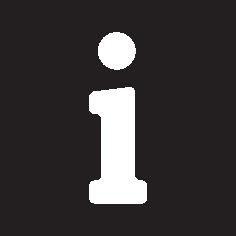 The extra shot function is not available for all drinks.
The extra shot function is not available for all drinks.